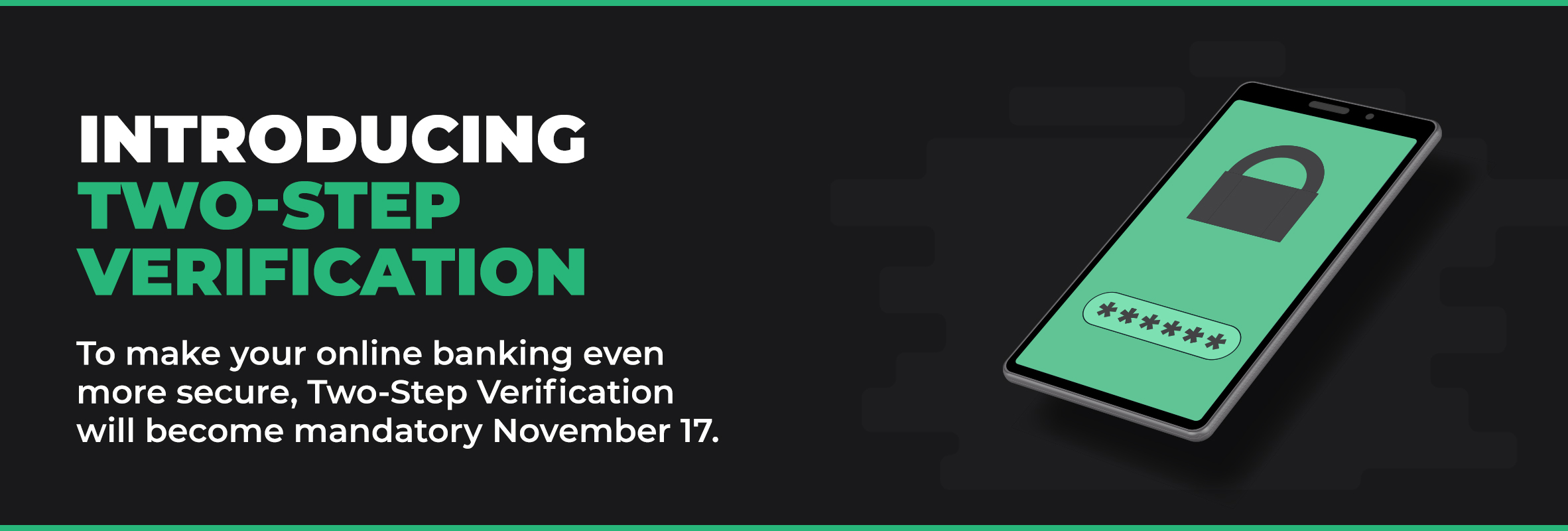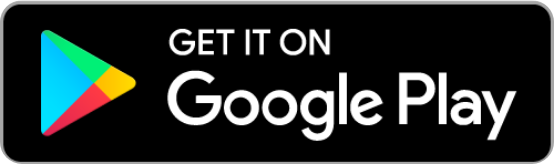Members will have until November 17th to enrol in Two-Step Verification before it becomes mandatory.
Members will be presented with the enrolment screen on their next login. There will be no option to defer enrolment and you will be required to complete enrolment to continue to log in to online or mobile banking.
Yes. Members who rely on memorized logins, such as Face ID on the mobile app and the "Remember Me" option for Online Banking, will be required to reconfigure their settings if they wish to continue using these features after Two-Step Verification has been enabled. We recommend having your member number available when logging in for the first time.
No. After enrolment in Two-Step Verification, the security questions and answers are no longer relevant to member authentication.
Yes. During your initial enrolment, you can register only one of either a mobile phone number, email address, or landline to receive Two-Step Verification notifications. However, after enrolment, you can update your contact information from the Profiles and Preferences page to add additional notification channels.
No. You may not be prompted to enter a code at every log in.
The maximum number of attempts to validate a verification code is three. This limit does not apply during member Two-Step Verification enrolment or during updates to your Two-Step Verification settings; it only occurs during regular log-ins.
Contact the YNCU Service Excellence Centre at 1-888-413-YNCU (9628) or visit us in-branch to have your account unlocked.
Contact the YNCU Service Excellence Centre at 1-888-413-YNCU (9628) or visit us in-branch to have your account unlocked.
After waiting a reasonable amount of time for the notification to arrive, you can try re-sending the code using the “send new code” option on the Enter Your Verification Code page.
The verification code is valid for 10 minutes from the time it is generated. If you enter and submit an expired code after that time, you will receive an error message.